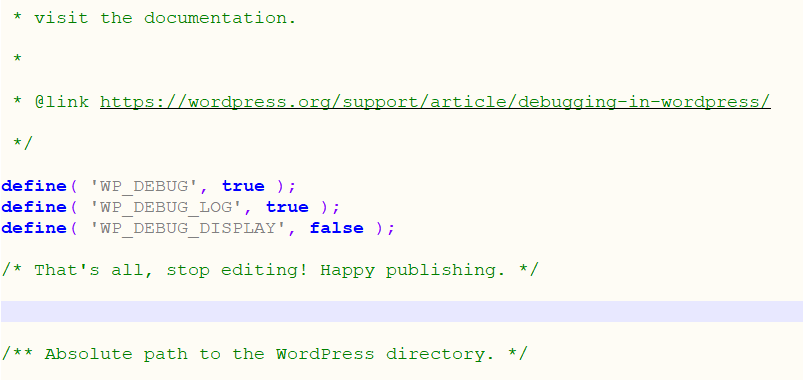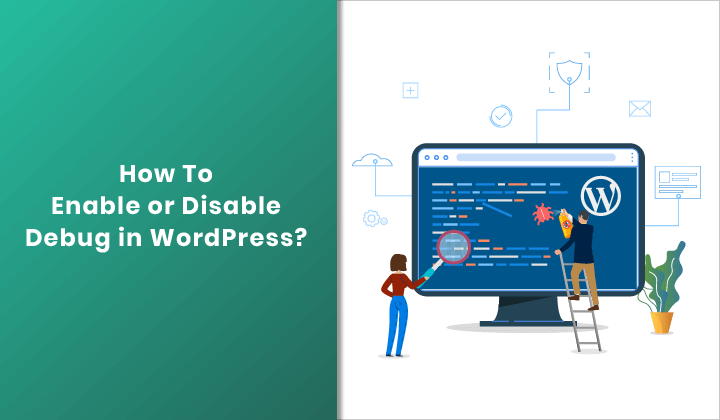
You can enable the WordPress “debug mode” by editing a few lines in the wp-config.php file of your WordPress installation.
To enable debugging mode in WordPress, follow the steps:
- Login to cPanel or log in to your site via FTP
- Use the cPanel File Manager or your FTP client and edit the file
wp-config.php - Copy the lines below to the file
wp-config.phpor if they already exist, change their values:
define( 'WP_DEBUG', true );
define( 'WP_DEBUG_LOG', true );
define( 'WP_DEBUG_DISPLAY', false );
Attention: Make sure that you copy the lines exactly as shown, don´t forget any semicolon or other characters!
-
- Paste the copied lines directly above the line
/* That's all, stop editing! Happy publishing. */
- Paste the copied lines directly above the line
Please paste the given lines, as displayed in the screenshot.
After reloading the website, WordPress writes all PHP errors into the file debug.log. WordPress saves that file into the folder: wp-content/debug.log
[Take care when you use the step below: You can see the PHP error messages in the front end and your visitors. For security reasons, disable the WP_DEBUG_DISPLAY constant when you have fixed your site errors.
If you want to see the debug log errors directly on the screen instead of needing to look into the debug.log file, change the line
define( 'WP_DEBUG_DISPLAY', false );
to
define( 'WP_DEBUG_DISPLAY', true );.
When we ask you to do so, please send us the debug.log file.
This file helps us to resolve issues you have with WP Staging.