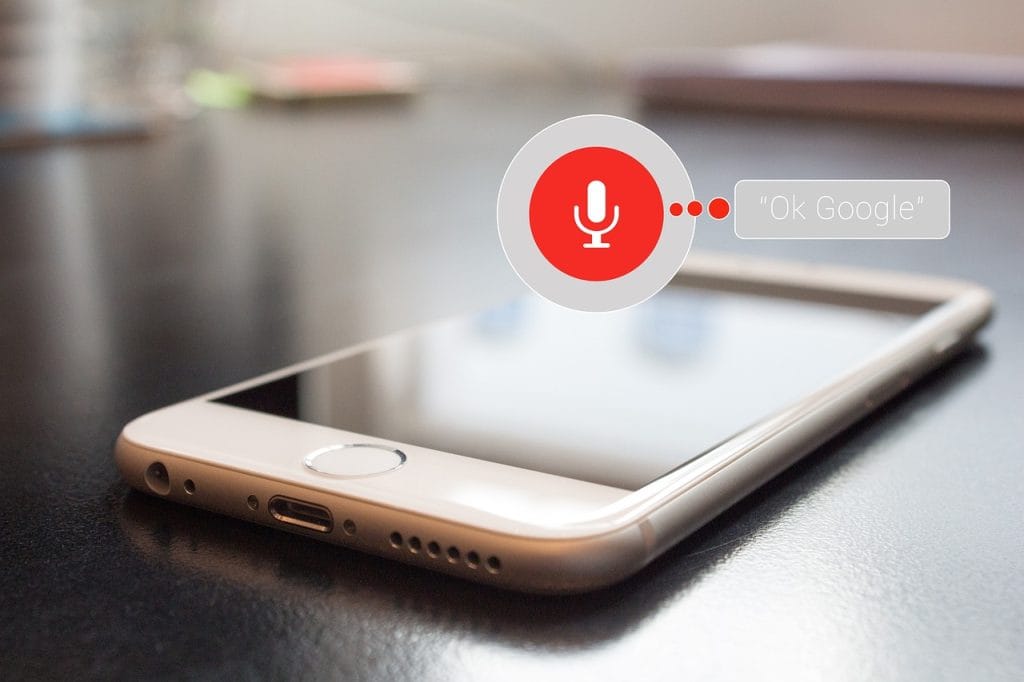Managing user roles for members in WordPress has never been easier with the Member User Role Editor. With this plugin, you can easily set up and assign custom roles, assign permissions, and more – all without needing to write any code! Get a step-by-step guide on how to get the most out of this powerful tool.
Introduction to Member User Role Editor.
The Member User Role Editor is a powerful plugin designed to simplify the process of managing user roles for members in WordPress. This plugin gives you the ability to quickly set up and assign custom roles, assign permissions, and more. With this plugin, you can easily manage user access and member privileges with a few clicks of the mouse. Get started now by learning what features the Member User Role Editor has to offer!
How to Access and Use the Member User Role Editor.
After downloading and activating the Member User Role Editor plugin, you will be able to access the plugin from your WordPress admin dashboard. Click on the “Users” tab followed by “Member User Role Editor” to get started. From there, you can use the intuitive user interface to add new user roles, assign specific permissions, and customize access levels for each role. You can also edit existing roles and delete any unwanted roles whenever necessary.
Adding New Roles & Assigning Capabilities.
The Member User Role Editor’s main purpose is to allow you to easily add new roles and assign capabilities for existing ones. To get started, click on the “Roles and Capabilities” link in the left sidebar. From there, you can simply fill in the fields for “Role Name,” “Display Name,” and “Role Description.” Then enter specific capabilities for the role by either choosing from a drop-down or entering them manually. When finished, save your changes and your newly created role will be ready for deployment!
Editing & Removing Roles From Member Users.
Once you have created or assigned roles to your members, you can quickly and easily edit these with the Member User Role Editor. To access the editor, click on the “Edit” link next to the role in question. From here, you can update descriptions, capabilities and names of existing roles. If you no longer need a particular role for a user or group of users, you can also delete it from this page.
Advanced Permissions for Specific Users & Roles.
After selecting the role you wish to edit, the User Role Editor gives you control over who has access to your site and its content. From here, you can assign advanced permissions to individual users or groups of users based on their roles. These permissions are customizable allowing you to decide who, for example, can post or publish content to specific areas of your website. This powerful feature helps give you control over who can contributions and make changes within your WordPress site.